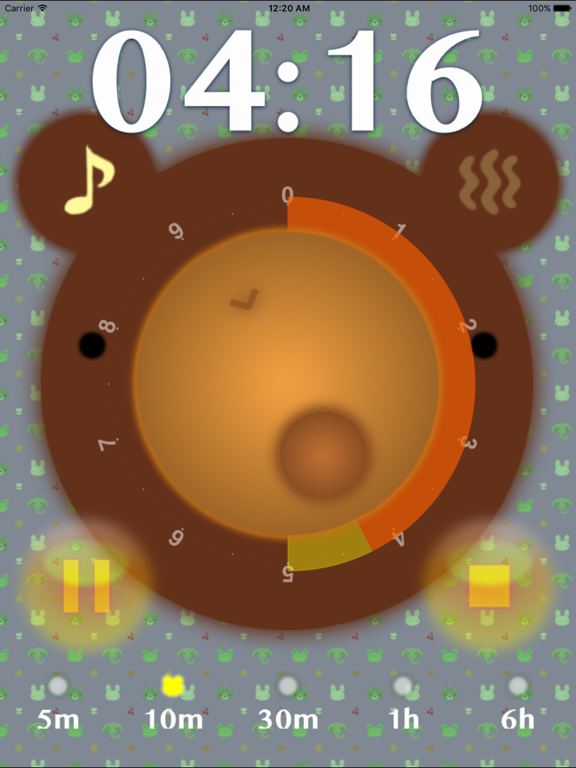Kuma Timer is simple timer app.
** KUMA means a bear in Japanese. **
You can set the time to drag bears face. When you lift your finger with device, timer is start.
To set the timer, drag bears nose.
To turn on/off the melody performance when timer is completed, tap bears left ear.
To turn on/off the vibration performance when timer is completed, tap bears right ear.
To interrupt the running timer, tap bears face.
* How to use
· Timer maximum time switching
You can switch the timers maximum time with the yellow left and right buttons (5 minutes, 10 minutes, 30 minutes, 1 hour, 6 hours).
· Left ear button
You can switch ON / OFF of the timer completion sound with the left ear button on the other side.
· Right ear button
You can toggle the on / off of the vibes when the timer is completedby pressing the right ear button (for iPhone only) .
When it is set to ON, vibrates about 5 times when the timer is completed only while the bear timer is running.
Note that this setting is ignored when the application is closed. Whether to vibrate depends on the setting of the main unit. Also, if it vibrates, it vibrates only once. This is a specification.
* NOTICE
· Notification settings
When installing newly on iOS 8 or later terminals, a dialog will be displayed asking you to confirm the notification settings the first time you start up.
Please basically enable notification settings and use it.
If the notification setting is disabled, there is a case that you do not hear the sound even if the timer is completed while closing the application, and you may not notice that the timer has completed.
· Automatic lock suppression during application activation
Automatic locking is suppressed during application startup.
It is recommended that you close the application when setting a timer for a long time because the battery is exhausted during application startup.
· Volume at the completion of the timer
The sound of the timer sounds at the volume of normal sound during application startup, but when the timer is completed while closing the application, it sounds at "volume of alarm".
The alarm volume can be changed from "Setting> Sound".
· About vibration
Whether or not to vibrate when the timer is completed depends on the setting of the main unit.
To use the vibrate setting, please try pressing the right ear button several times.
If the wavy icon does not vibrate at the timing when it turns on (vibe setting turned on), you need to reconsider the setting of the main unit.
* Please check setting> sound> vibrations. If both are on, they will probably vibrate.
In addition, setting of the right ear button is valid only during application startup.
Please be careful as to whether or not to vibrate when closing the application or when the timer is completed during sleep depends on the setting of the main unit.
· About the Do Not Disturb mode
When the Do Not Disturb mode is on, the timer completion sound may not sound.
Please be careful.